Starting Continuous Synchronization
Launch WinSCP, then go to:
- menu Commands › Keep Remote Directory up to Date…
- or Ctrl-U
During your first synchronization, choose the following options:
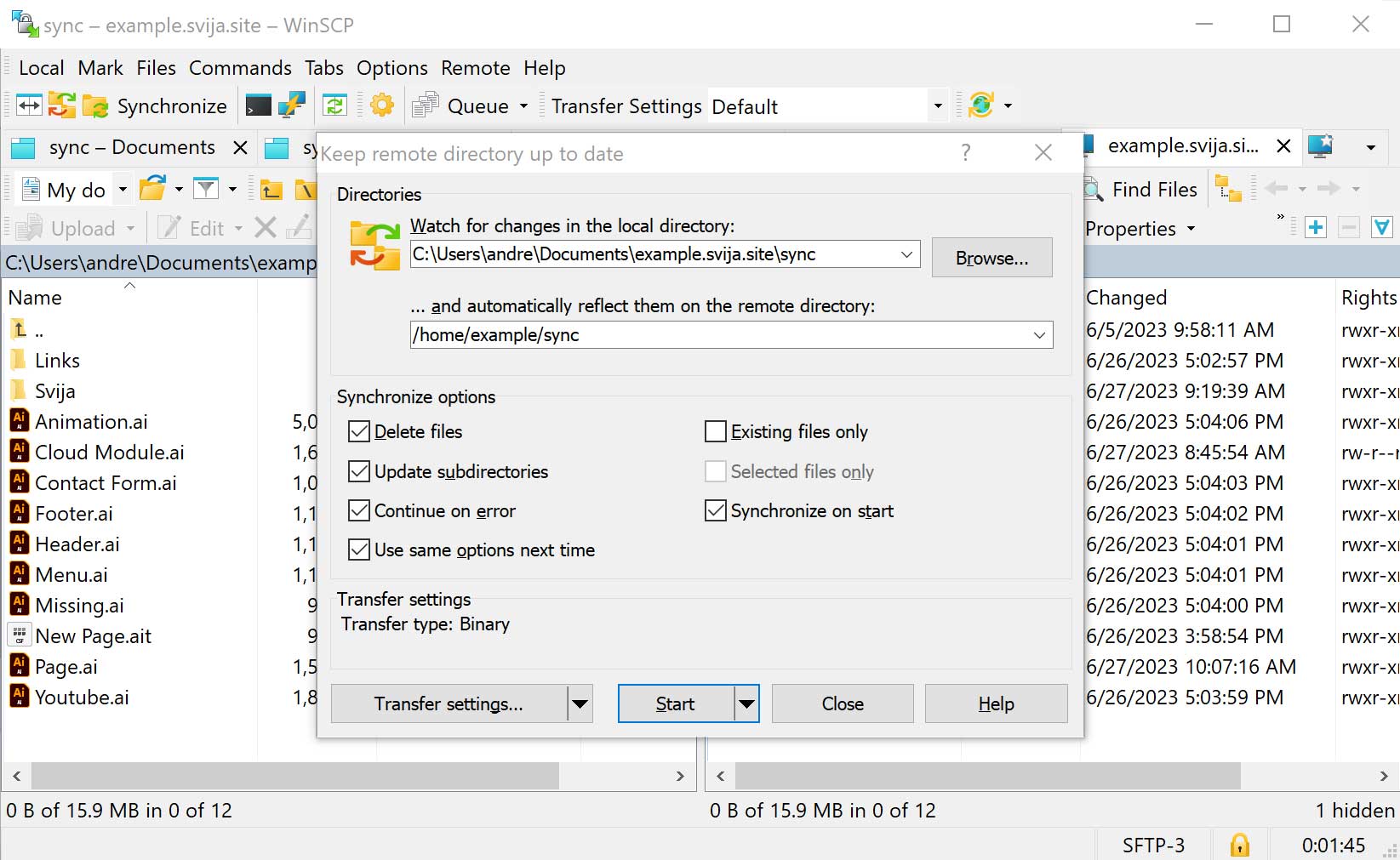
Click Start to start synchronization.
Simplifying the Interface
The WinSCP interface is very cluttered. To simplify it, uncheck everything under the following menus:
- Options › Toolbars
- Options › Left Panel
- Options › Right Panel
- in Options, only Tabs should be checked
Launch WinSCP and go to menu Commands › Keep Remote Directory up to Date… (shortcut ctrl-U):
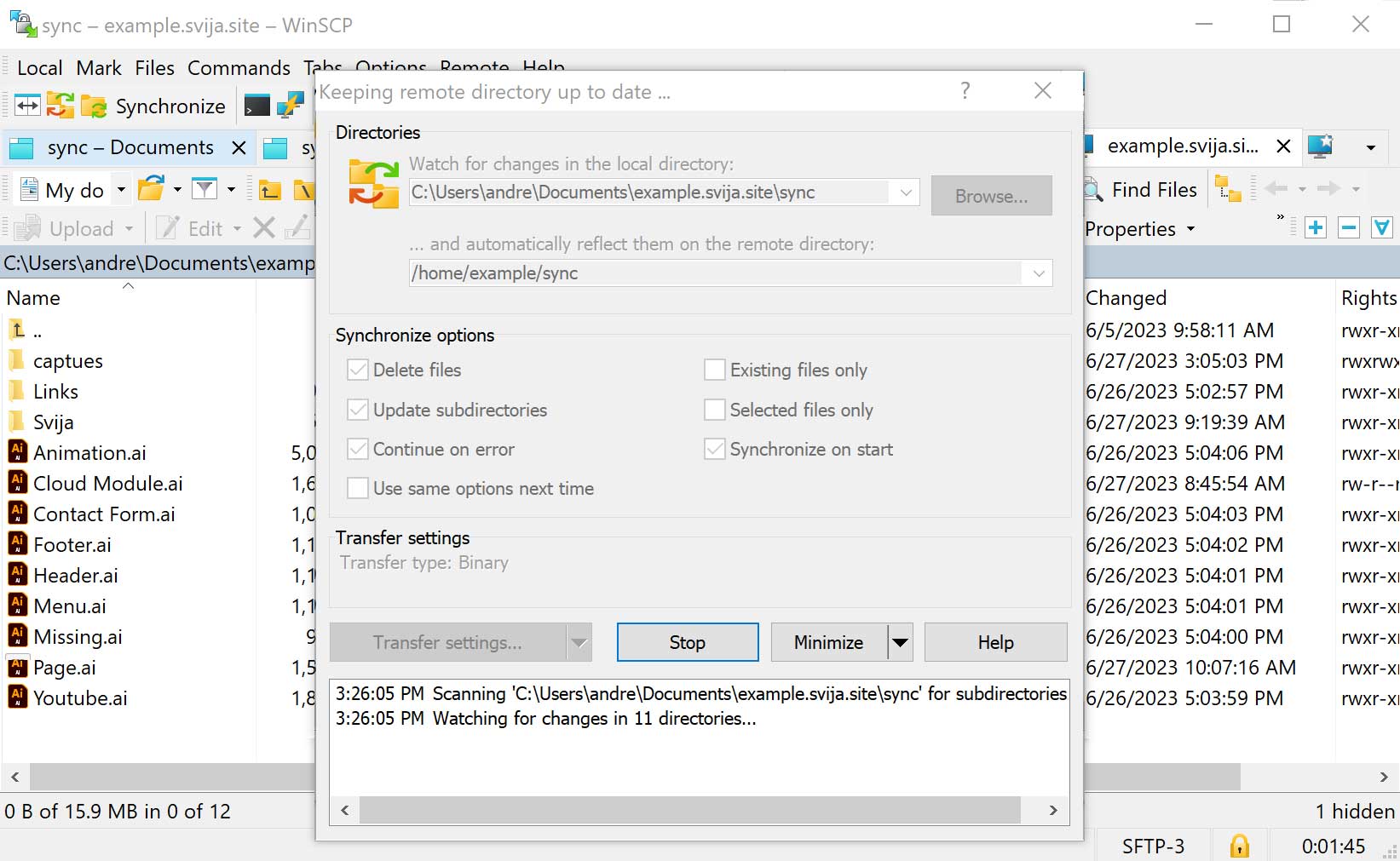
Editing the Home Page
Open Page.ai with Adobe Illustrator:
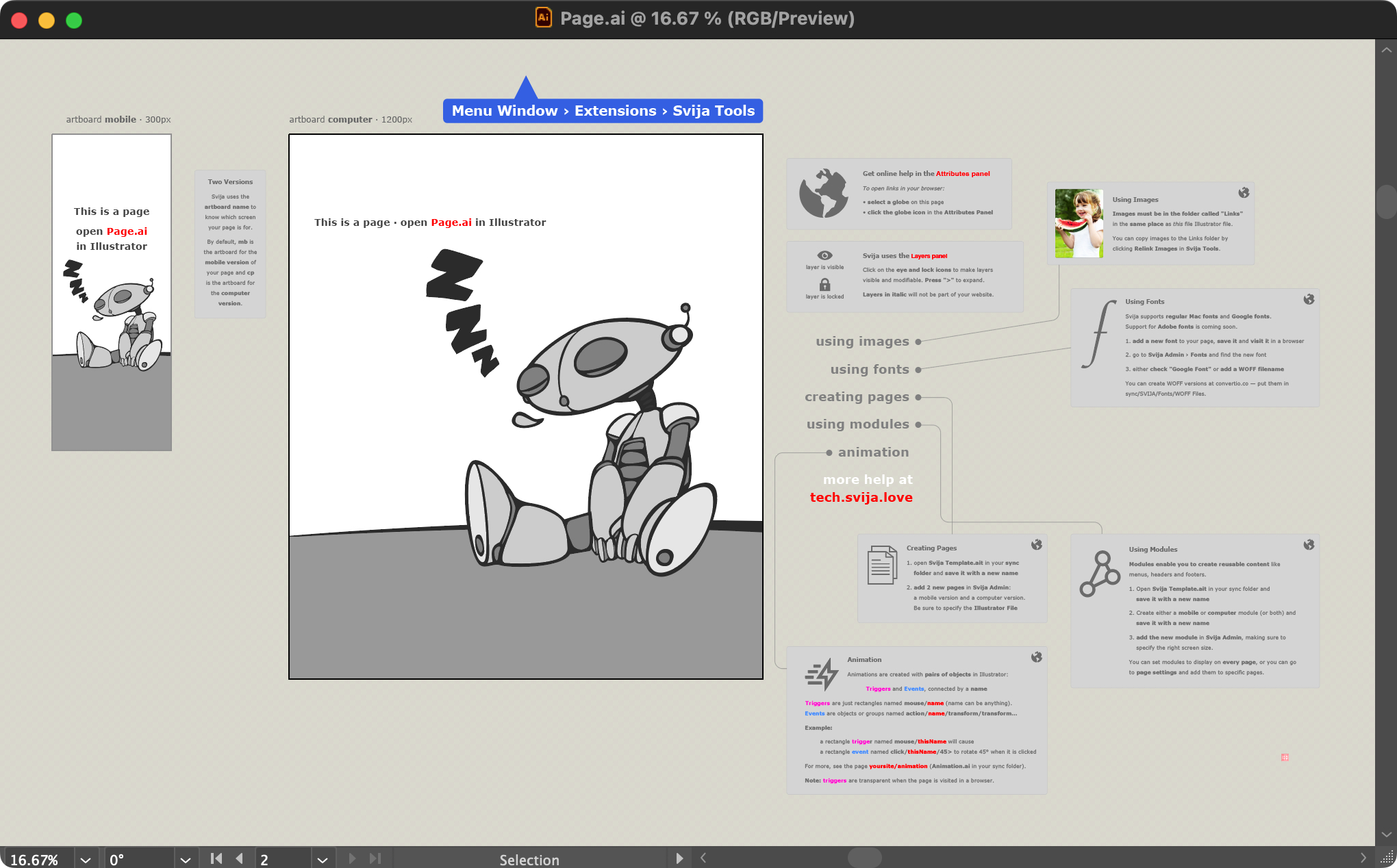
The Layers Panel
To change the home page, you’ll need to open the Layers Panel under the Window menu:
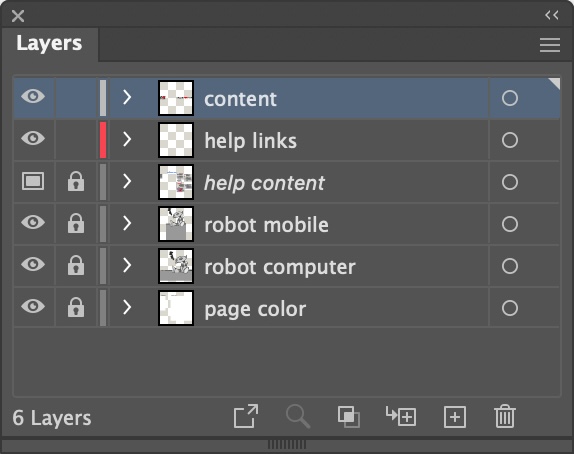
Verify that the layer “content” is selected and that it is not locked, then add a colored rectangle anywhere on the page.
Using Svija Tools to Save the Page
Navigate to Window › Extensions › Svija Tools:
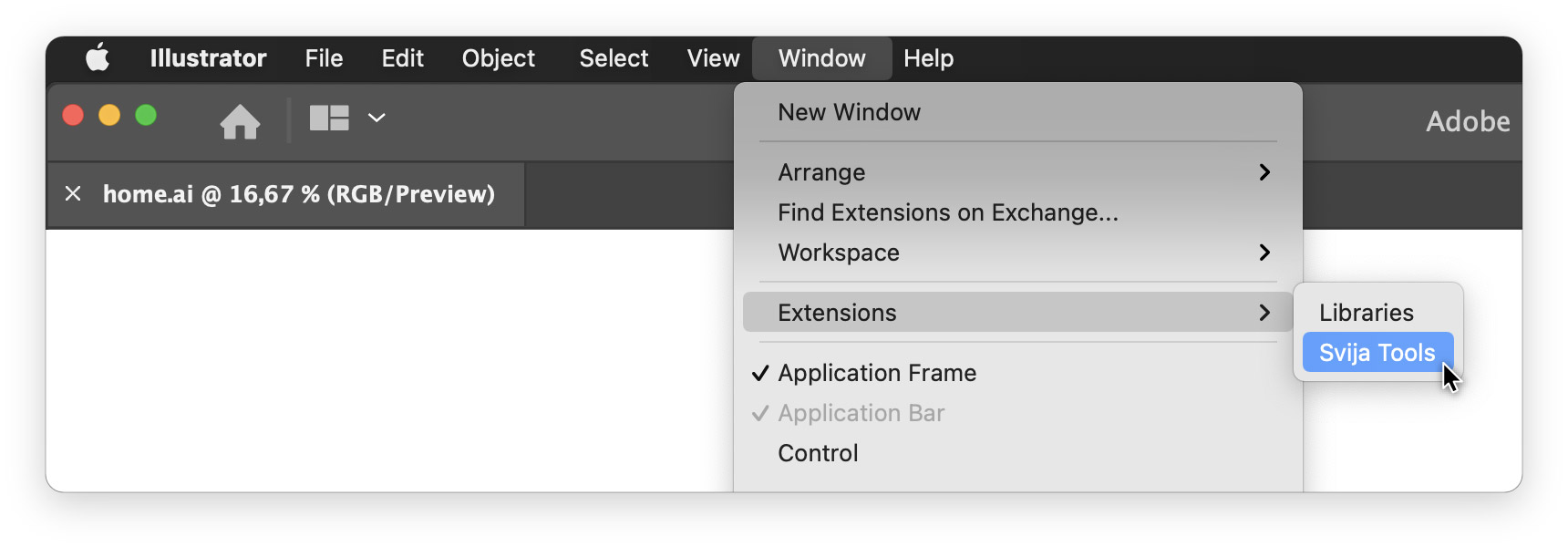
Click the Save Page button to save your page:
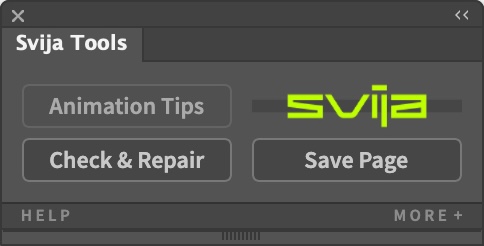
This will save the Illustrator file and the SVG file. Both will automatically be uploaded by WinSCP.
Was the Website Updated?
Go back to your browser and refresh the page. You should see that the page has been updated.
If the changes were not made, you may need to wait a few seconds due to connection speed.
Ending the Session
To end the design session, simply click Stop and quit WinSCP:
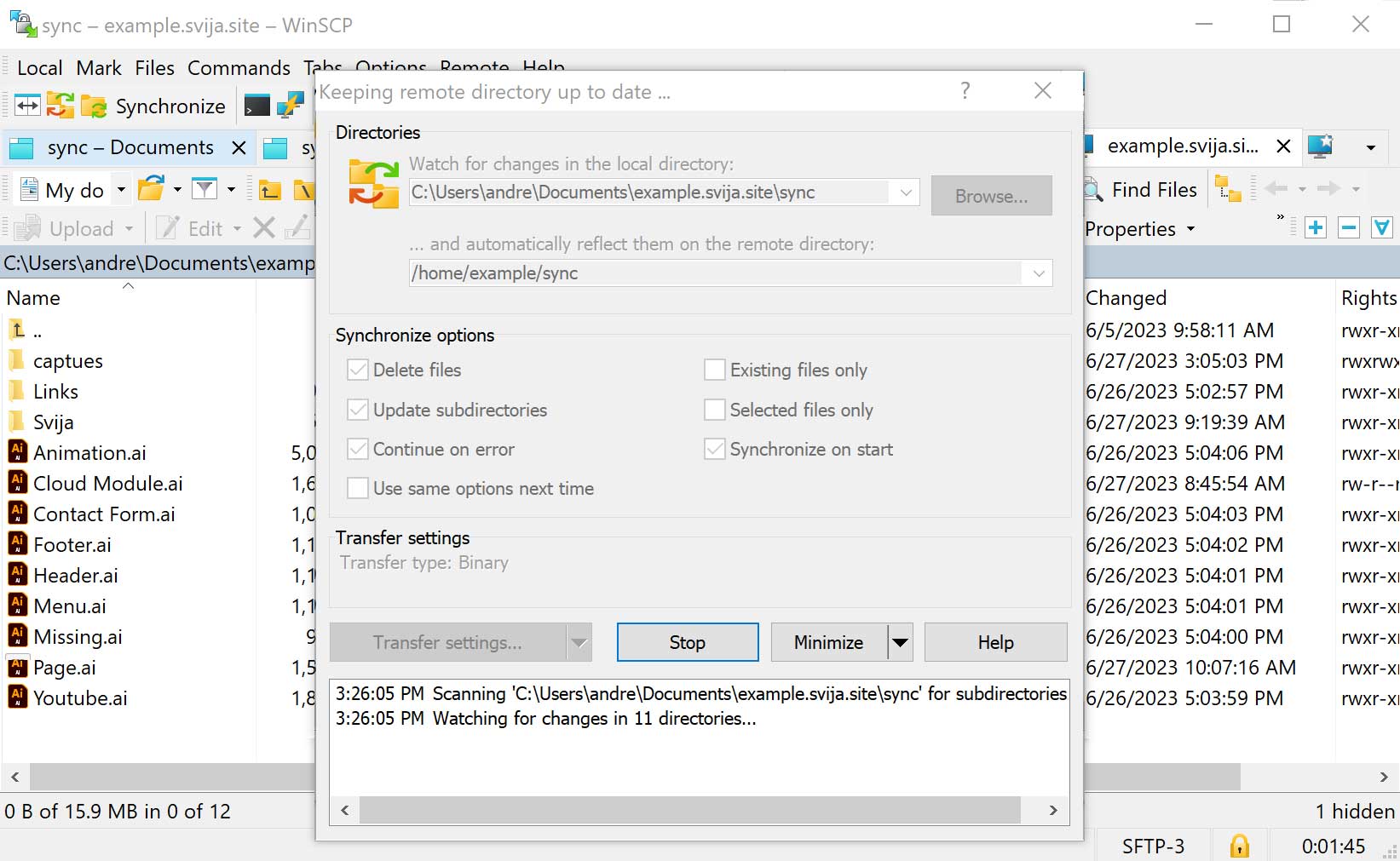
You’ve successfully modified your website!
The next page will make your life easier: start by modifying an existing page
Other sections:
