See also managing users.
You can open Svija Cloud by clicking the Cloud icon in Svija sync or by visiting your site name/c in the browser.
There are three groups of three settings:
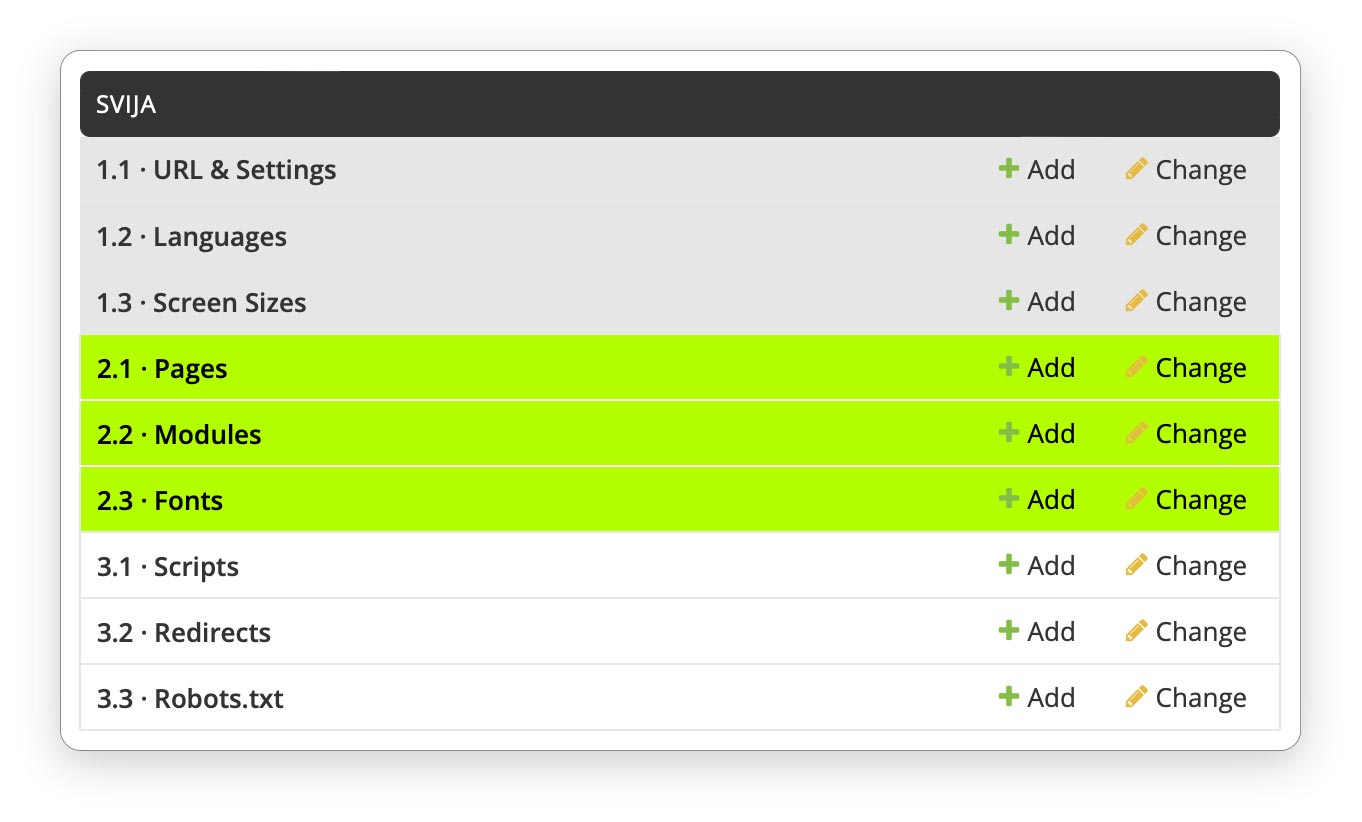
The Three Kinds of Settings
The types of settings are differentiated by color:
- global settings · gray settings at top
- content settings · colored settings below
- other settings · white settings at bottom
Global settings affect the overall functioning of the website, and only need to be set once.
Content settings are used to manage your content, including pages, headers, footers, menus, bursts, banners etc.
That’s where you’ll spend most of your time.
Other settings do not directly affect the display of your website and are used less often.
1. Global Settings
URL & Settings are self evident, but it is important to understand the other two:
- Languages is a list of the languages you want to offer visitors
- Screen Sizes is a list of screen sizes that you want to support (computer, mobile etc.)
Each Svija page or component is designed for a specific language and screen size:
- English on a computer screen
- Polish on a mobile phone screen
These are specified in the settings for the individual page or component.
2. Content Settings
Content Settings include:
- Pages are the full-sized pages of your website
- Components are smaller elements of the page that can be reused
Pages are the main element of each page of the website: an Adobe Illustrator document saved with Svija Tools.
Components are smaller content blocks, usually Adobe Illustrator documents saved with Svija Tools.
Components are useful for reusable or ephemeral content like headers, footers, menus, bursts, banners etc.
Components can be included in two ways:
- for inclusion everywhere: in Component settings
- for inclusion on a specific page: in Page settings
3. Other Settings
The three remaining settings are:
- Scripts · scripts available for use by pages
- Redirects · allow you to redirect a page at your site to another page or website
- Robots.txt · text files that tell Google how to index your content
Pages in this section:
Next Steps sections:
