To use a custom domain name, you must first buy it from a domain name registrar. The most used registrars are:
To use Svija with a custom domain, there are three steps:
- ask Svija for the IP address of your website
- add that address via the control panel for your domain name
- contact Svija to confirm that step 2 has been completed
To request the IP address, send an email to tech@svija.com (an IP address looks like 34.57.123.23).
Once the steps below have been completed, send a second email to tech@svija.com to let us know.
Adding an IP address to your domain name
Connect to the control panel for your domain name. We’ll be using OVH as an example.
- navigate to the list of your domains
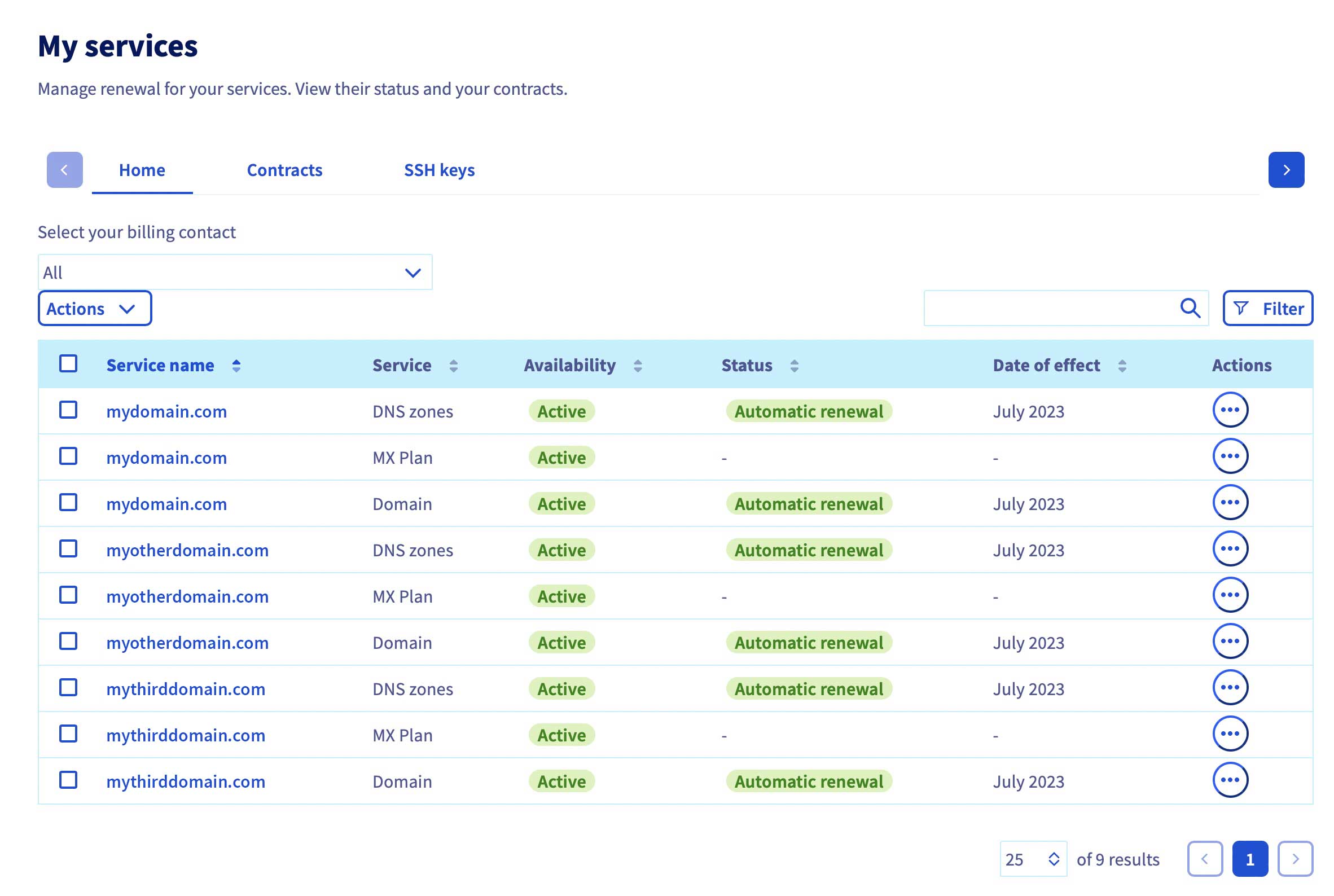
Make sure you see the domain name you want to use.
- click on the line labeled DNS zones in the image below
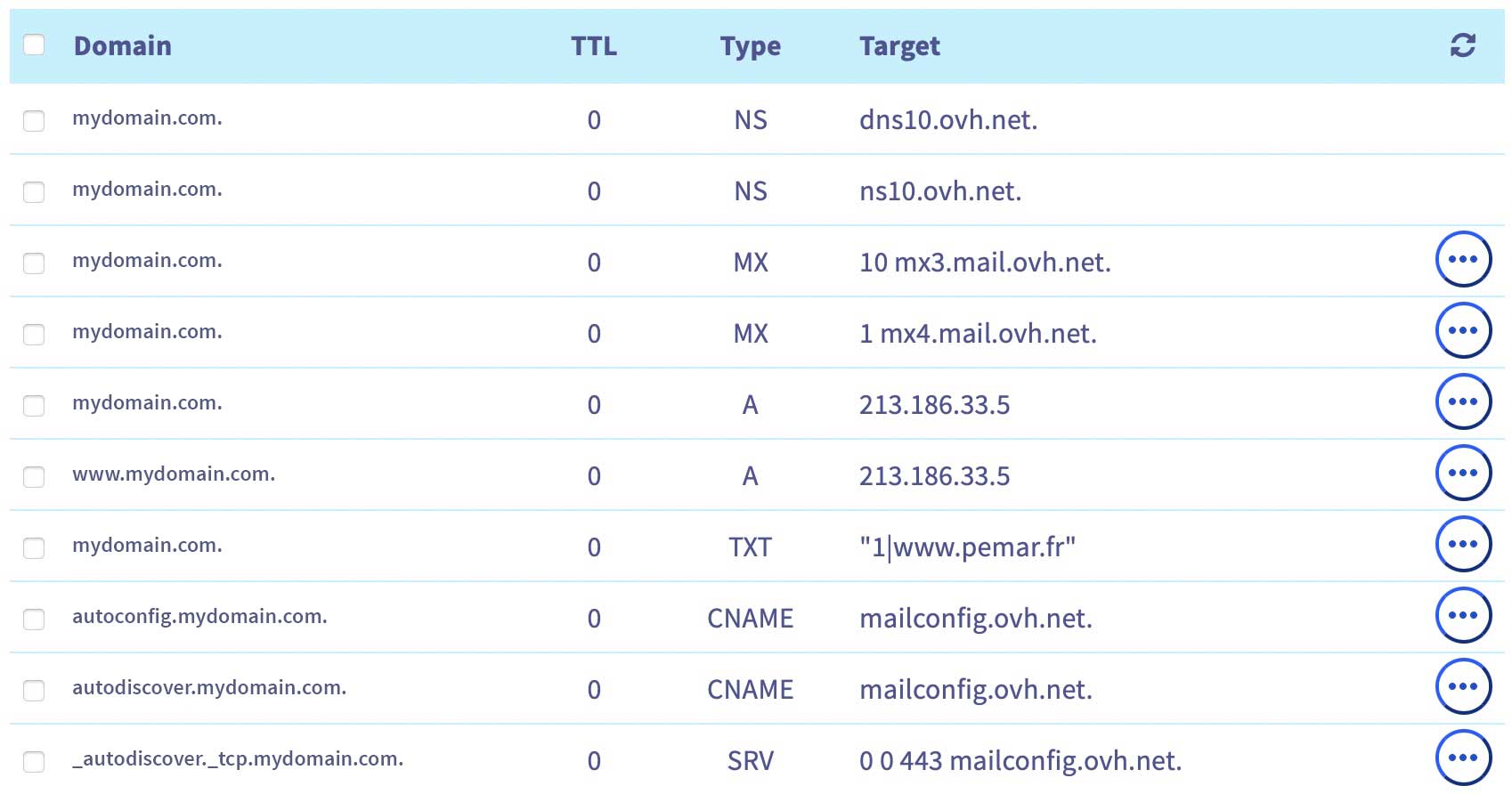
We’ll be modifying the A records (the 5th and 6th lines in the above image):
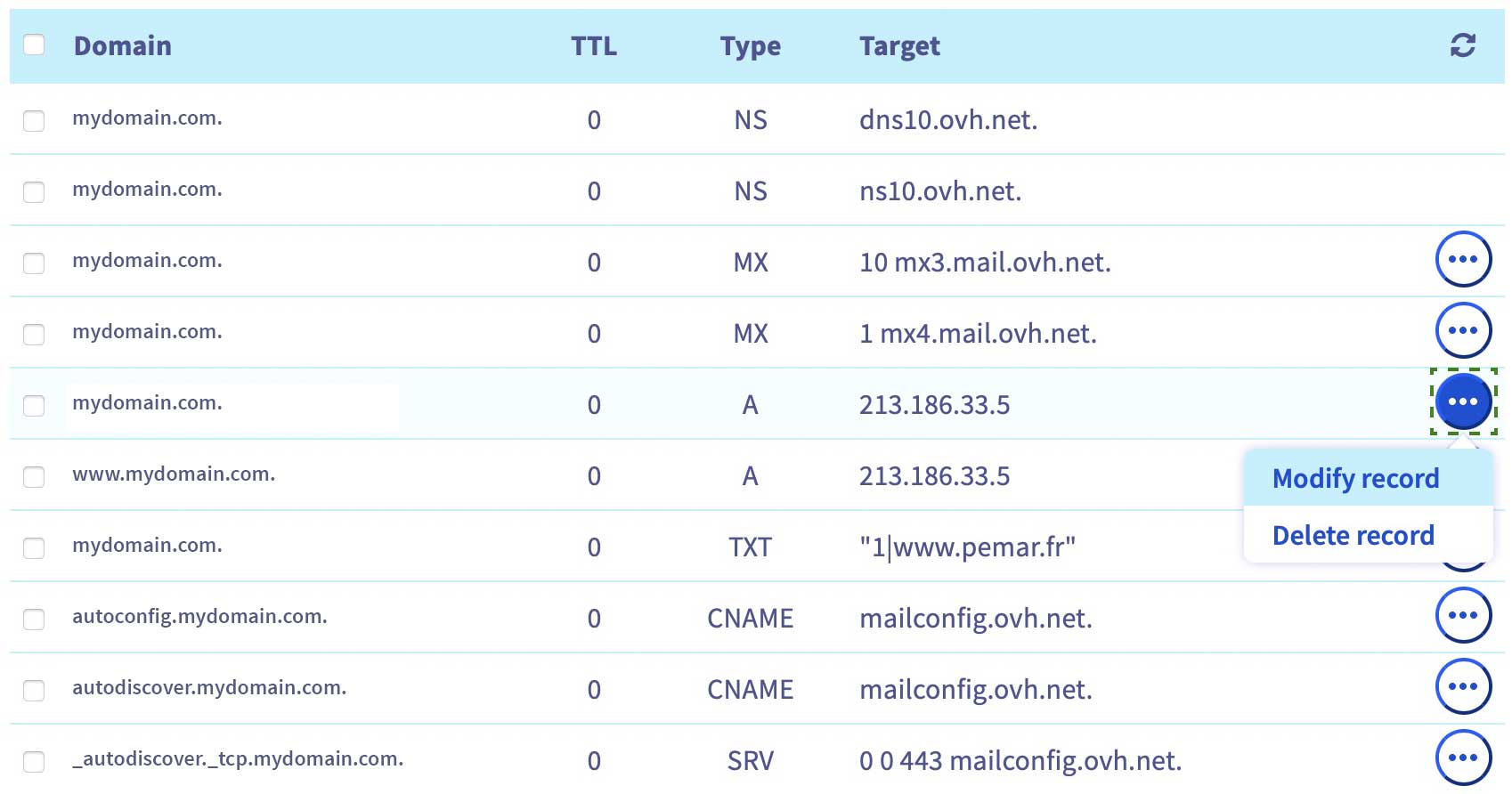
When you click Modify record, you’ll see the following form:
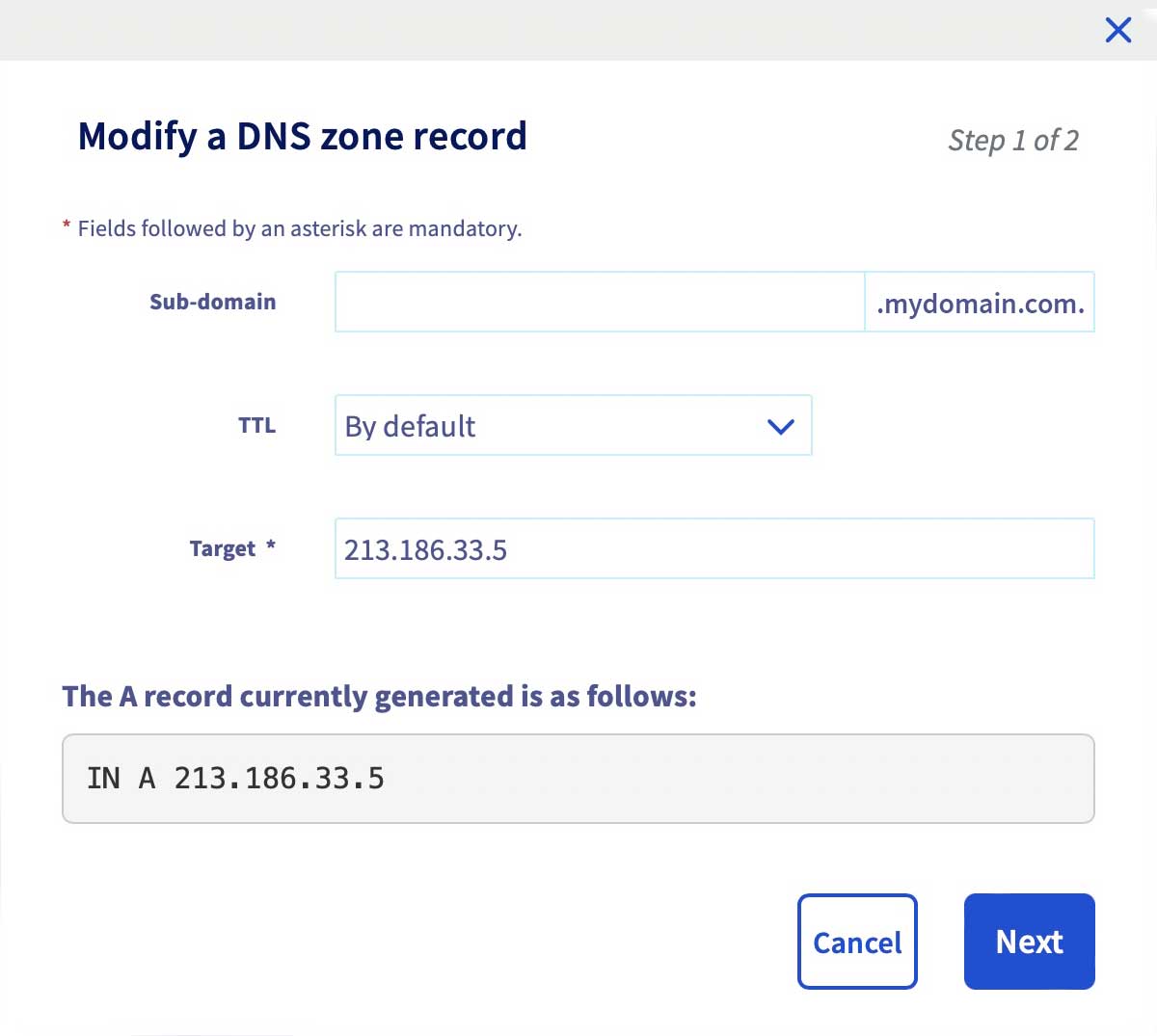
Update the field labeled “Target *” with the IP address supplied by Svija.
Click Next, then Confirm, and you’re done.
Send an email to tech@svija.com to let us know the domain is ready to be set up!
After The Change
Update the web site in Svija Sync or WinSCP:
- in Settings, click on the website then click Modify
- update the URL
- update the local folder (you must do this even if it hasn’t changed)
- click Done
Update the web site settings in Svija Cloud under URL & Settings:
- update the address of the website (without http or slashes)
- update Robots.txt if you want the site to be indexed by Google
