Always remember that artboard name = screen code.
For example:
- an Illustrator file called about.ai
- contains artboards called mb and cp
- which create SVG files called about_mb.svg and about_cp.svg
- which will display the Mobile and Computer screen versions of the page
Creating a New Page
Copying a page involves three steps:
- open Blank Page.ait (or duplicate an existing Illustrator file)
- save the new page in Illustrator using Svija Tools
- add the new page in Svija Cloud
To add the page in Svija Cloud:
- go back to Svija Sync and click on the Cloud button (Admin)
- navigate to Pages, then click Add Page
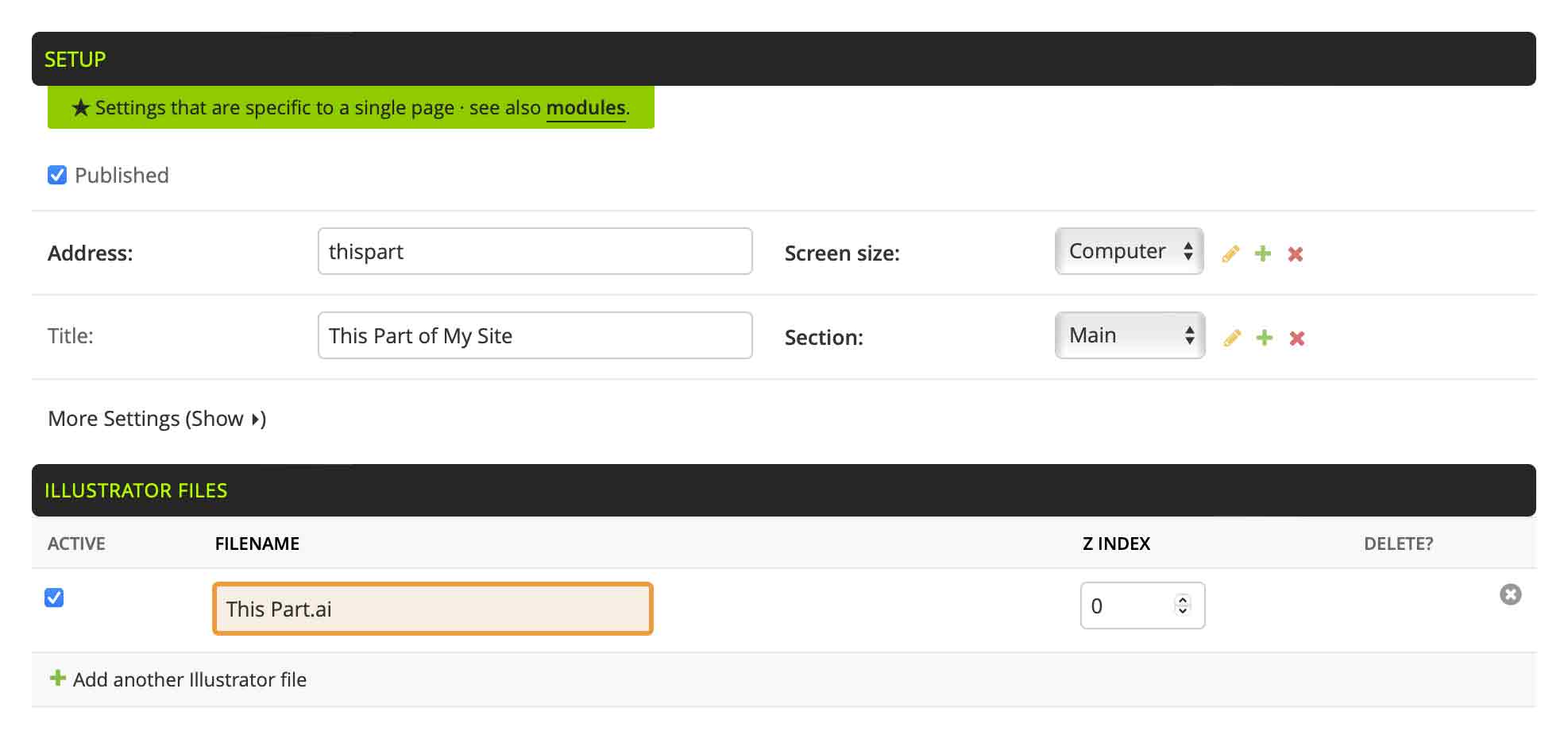
To add the page in Svija Cloud:
- go back to Svija Sync and click on the Cloud button (or go to yoursite.com/a)
- navigate to Pages, then click Add Page
- enter the address you want the page to have (mysite.com/thispart) and give it a title
- click Add another Illustrator file, then paste the Illustrator file name into the orange rectangle
Click save and you’re done. You can now visit the new page at mysite.com/thispart.
Note: to publish both mobile and computer versions of the page, you’ll need to do this twice.
Default Page Formats
The following formats are supplied by default, and included in the Illustrator template Blank Page.ait:
- Mobile screen pages: 300px wide — artboard code mb
- Computer screen pages: 1200px wide — artboard code cp
These are defined in the Screens settings in Svija Cloud.
You can change the existing settings or add new settings (for “tablet” for example).
Pages in this section:
