Svija Sync is a very simple program — it does two things:
- download all website files once
- upload changed website files continuously
Main Window
The main window controls are largely self evident:
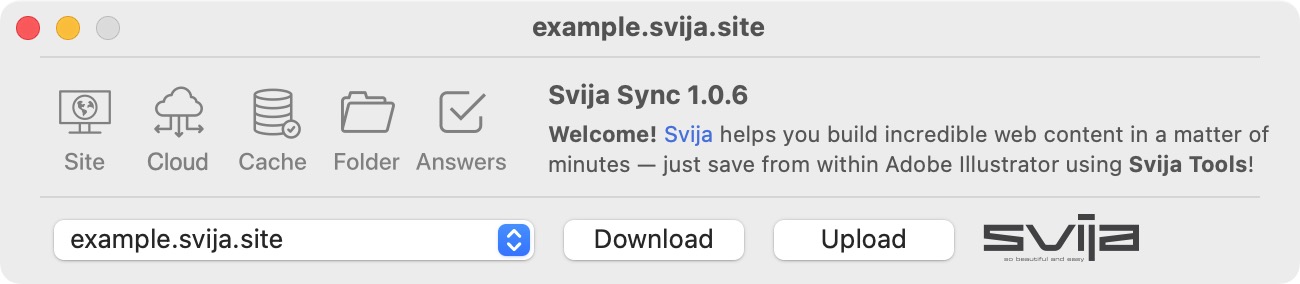
The shortcut icons function as follows:
- Site · opens the selected site in the browser · shortcut S
- Cloud · opens Svija Cloud in the browser · shortcut C
- Cache · shows the most recent version to your visitors · shortcut A
- Folder · opens the project folder in the Finder
- Answers · opens this website in the browser
Preferences
Websites are configured in the preferences screen. You can access it by:
- navigation to the menu Svija Sync › Preferences
- typing cmd-comma
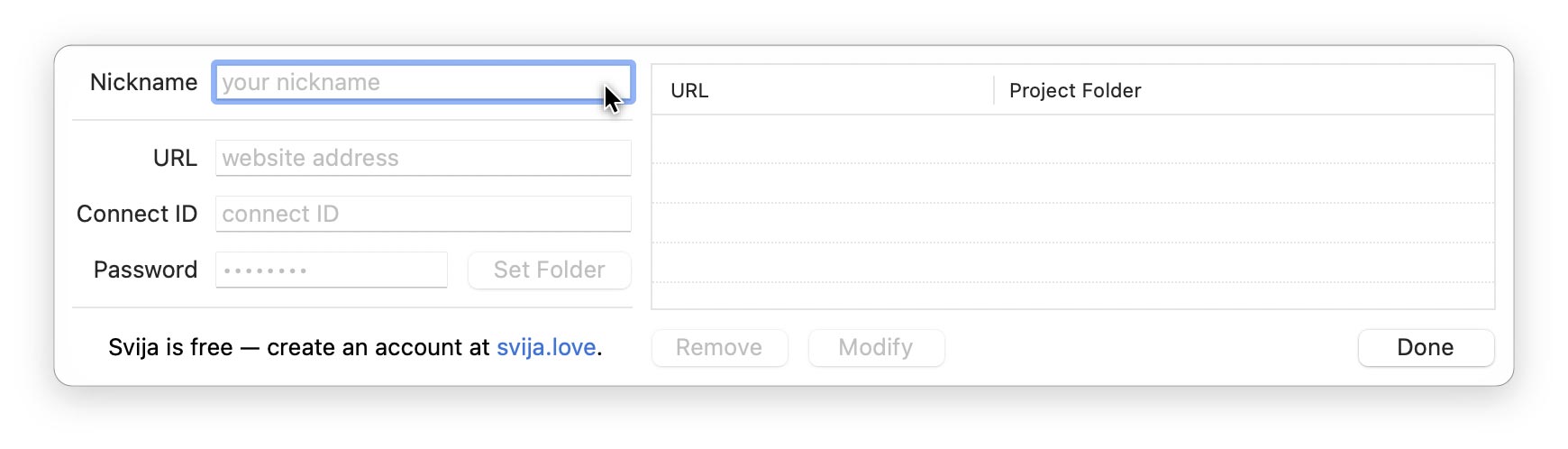
The first time you launch Svija Sync, you’ll need to choose a nickname.
The nickname is used to show a notification about who has last modified the website.
The nickname can be anything you like:
- your first name
- the name of your computer
- anything else
Choosing a Project Folder
When you add or modify a website, you will be asked to choose a project folder.
If you want to change the location of the project folder, clicking Modify then Set Folder will enable you to select the new folder:
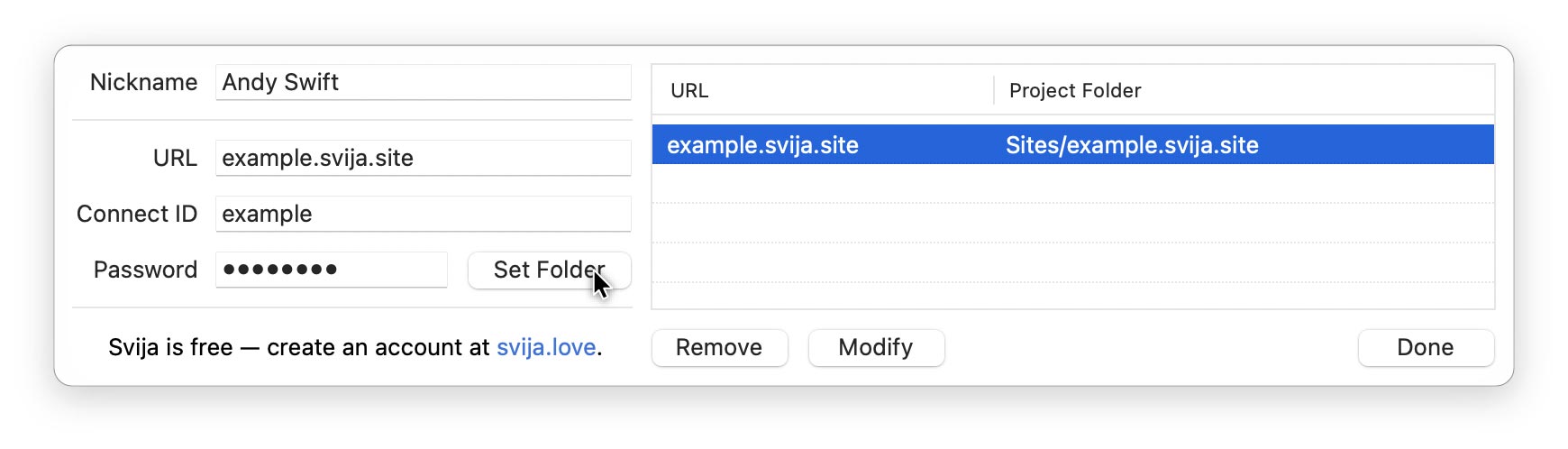
The project folder is where all your website files will live.
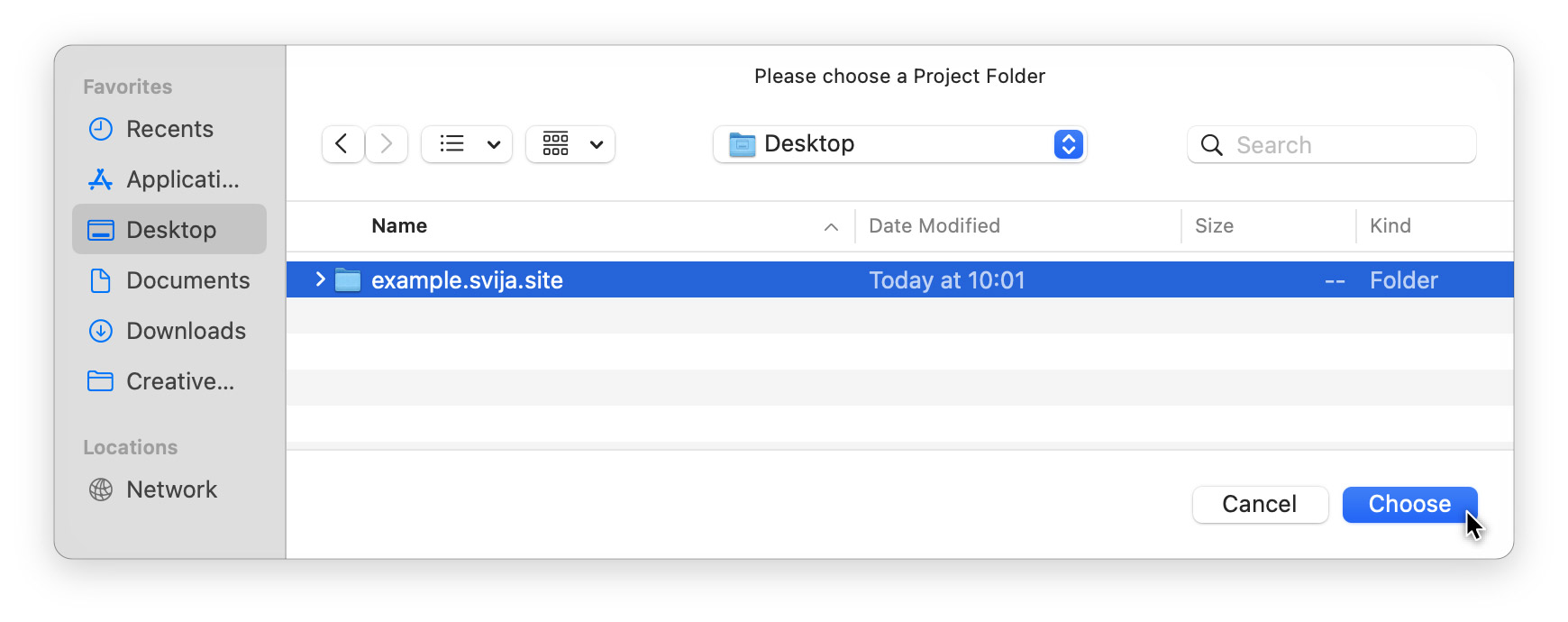
Not the SYNC Folder
The project folder contains everything that you need to work on your site, including a folder called SYNC.
Only the “SYNC” folder is kept synchronized with your website. Any other files in the project folder are only on your computer.
Pages in this section:
Next Steps sections:
