Starting Continuous Synchronization
Launch Svija Sync and click Upload – it will continuously synchronize your website until you click pause.
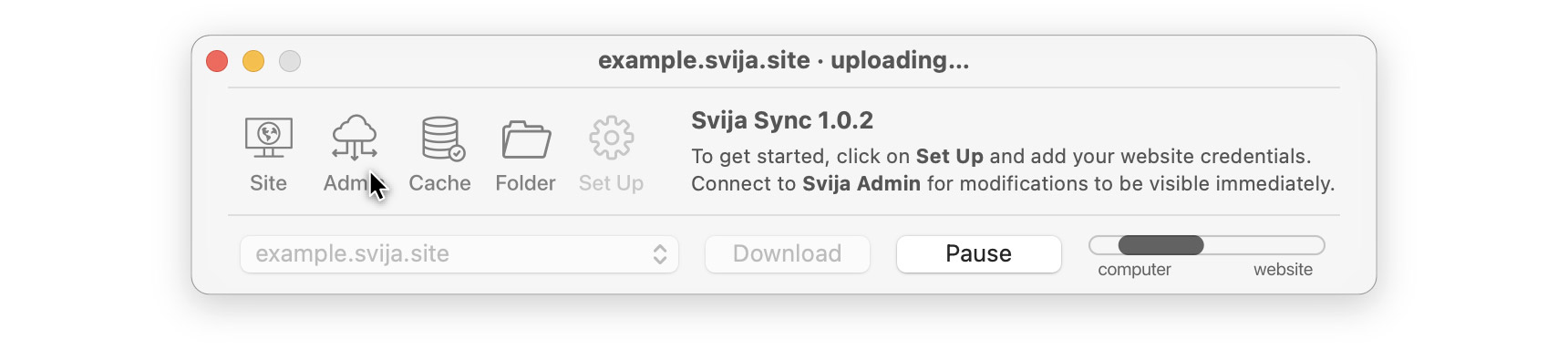
Editing the Home Page
Click on the Folder icon in Svija sync to show your files, then select Home.ai:
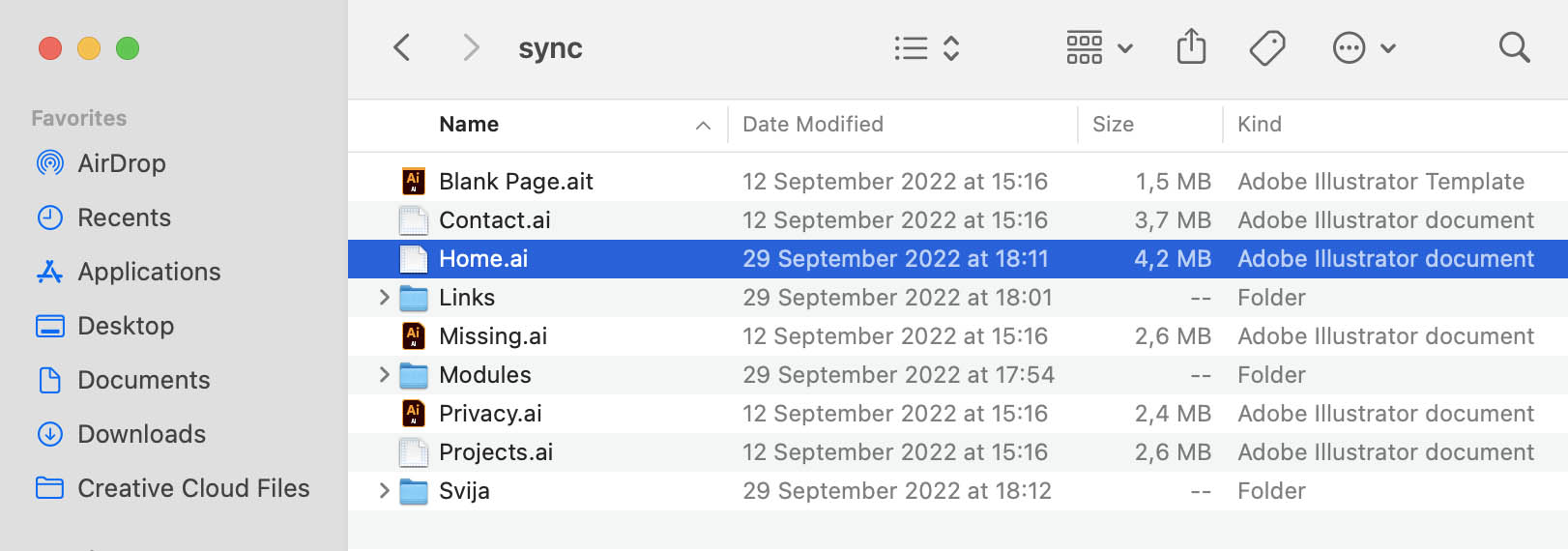
Note: SYNC must be uppercase even though in the image it is in lowercase.
Open Page.ai with Adobe Illustrator:
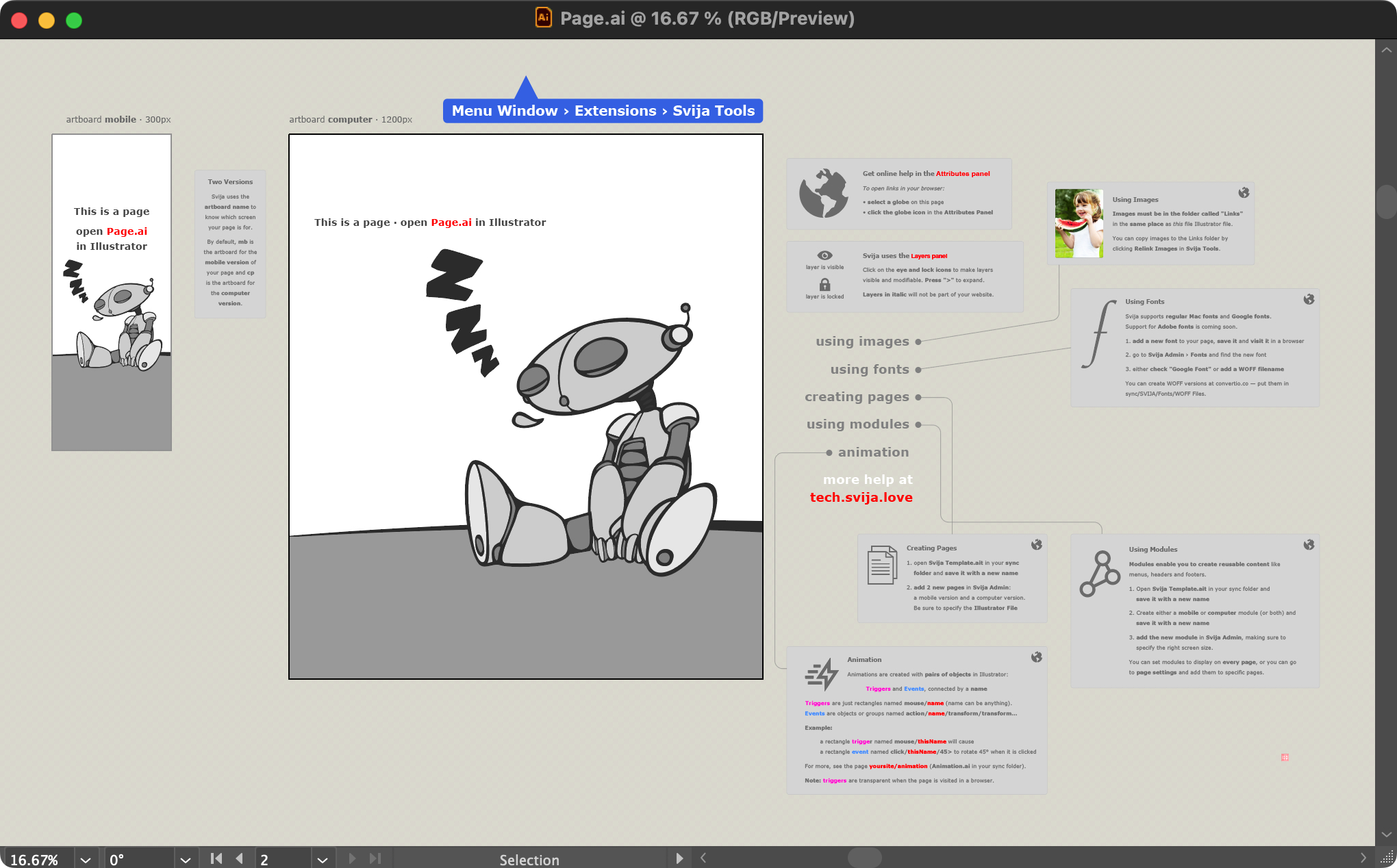
The Layers Panel
To change the home page, you’ll need to open the Layers Panel under the Window menu:
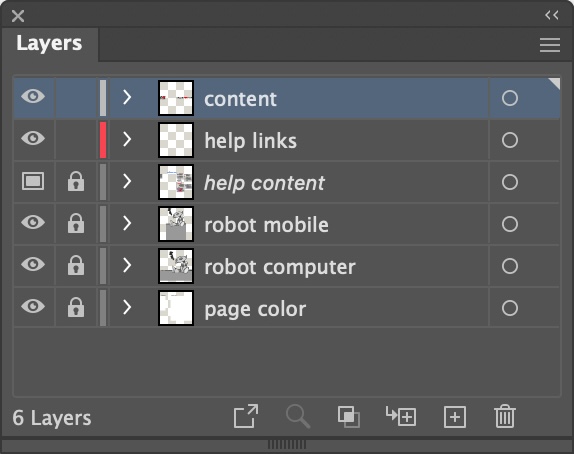
Verify that the layer “content” is selected and that it is not locked, then add a colored rectangle anywhere on the page.
Using Svija Tools to Save the Page
Navigate to Window › Extensions › Svija Tools:
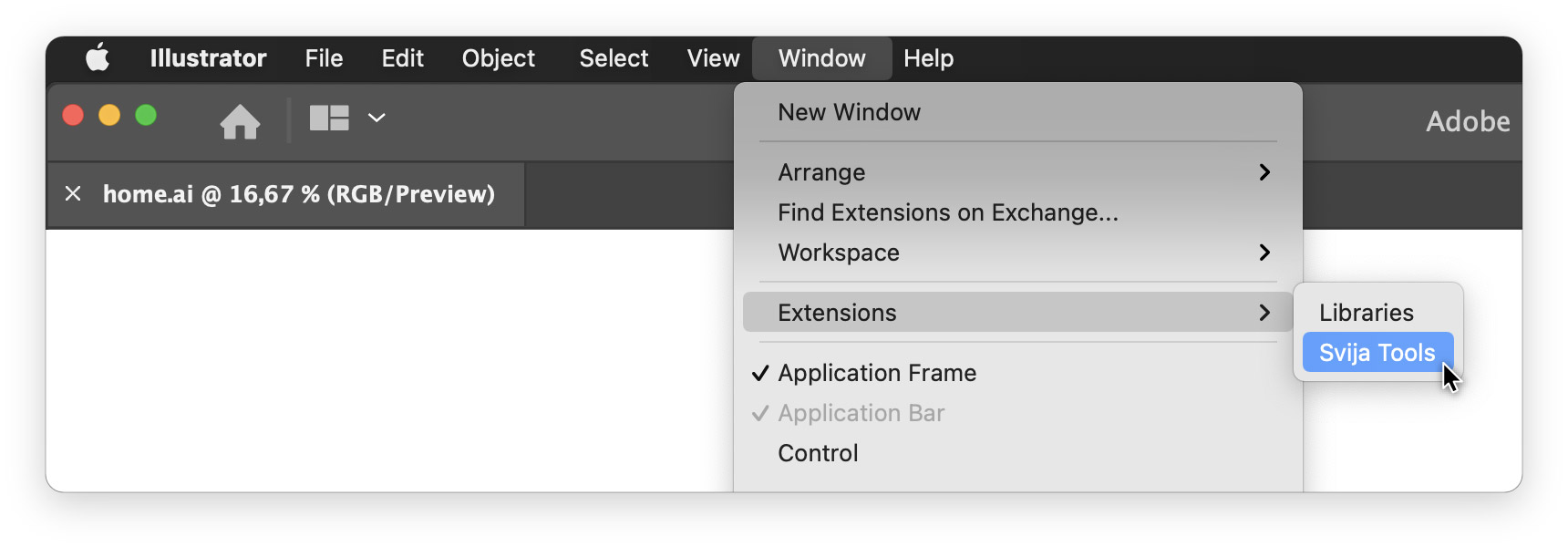
Click the Save Page button to save your page:
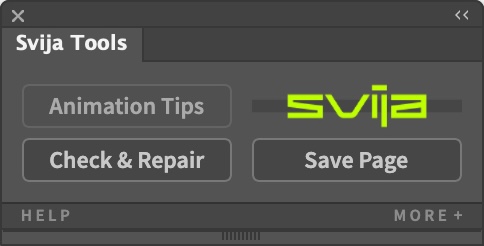
This will save the Illustrator file and the SVG file. Both will automatically be uploaded by Svija Sync.
Was the Website Updated?
Go back to your browser and refresh the page. You should see that the page has been updated.
If the changes were not made, you may need to wait a few seconds due to connection speed.
Ending the Session — Mac
To end the design session, simply go back to Svija Sync and click Pause:
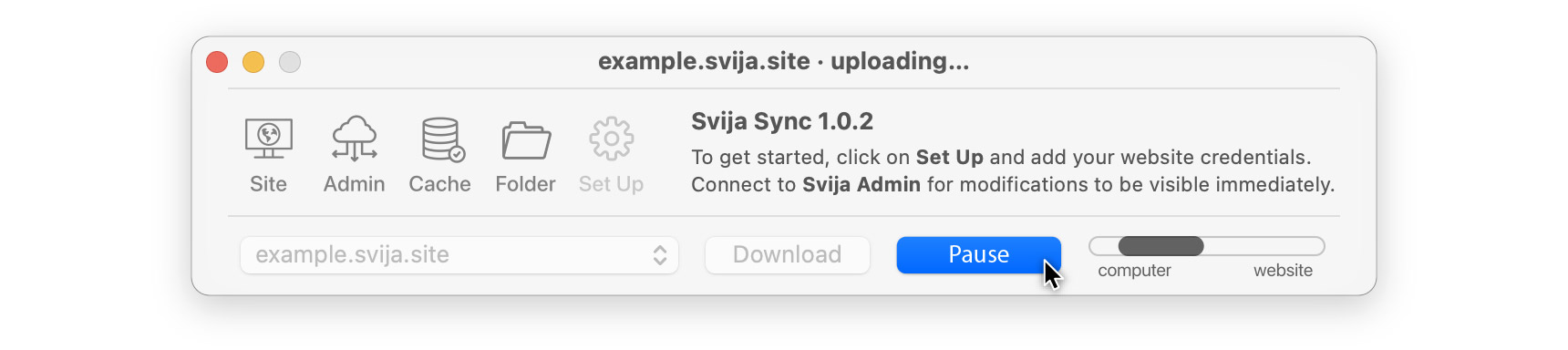
You’ve successfully modified your website!
The next page will make your life easier: start by modifying an existing page
Other sections:
