Svija works by continually keeping these two folders synchronized:
- “sync” on your website’s server — used to display your website
- “sync” on your computer – where you design your website
The sync folder on the server already exists — this page helps you copy it to your computer.
1. Configure Svija Sync
To get started, launch Svija Sync (in your Applications folder), and configure your website:
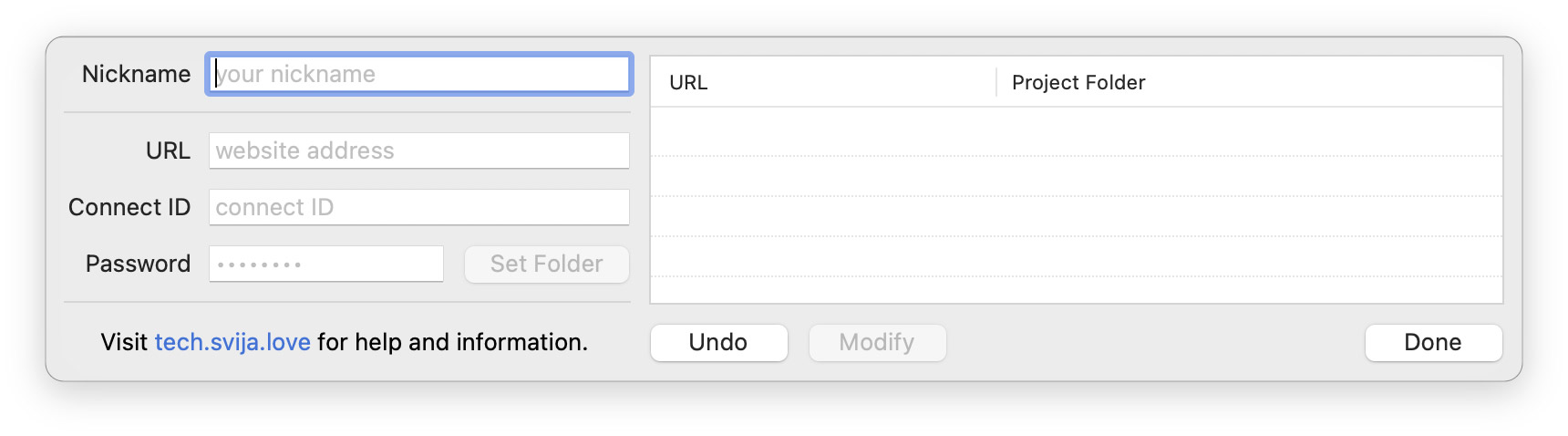
- Nickname will show who’s worked on your website
- Copy and paste the URL, Connect ID and Password from your Svija email
- Click Set Folder. You’ll be asked to choose a project folder where your website will live:
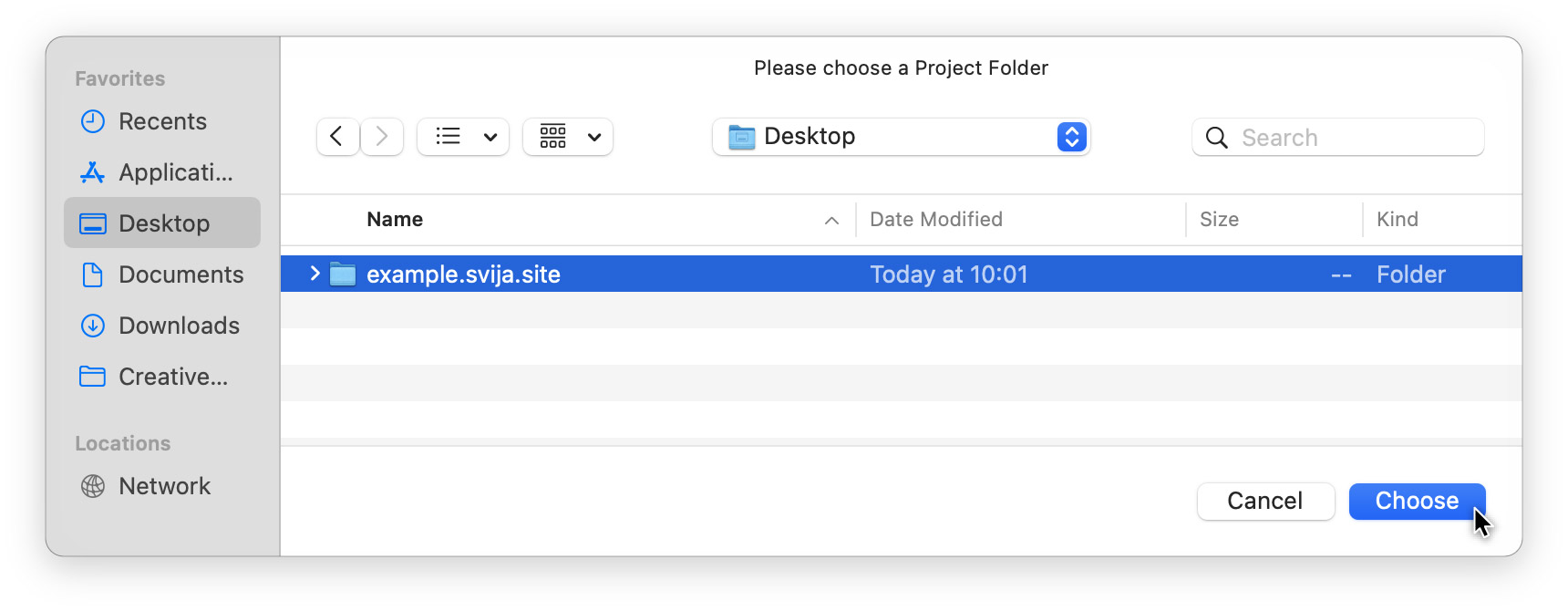
Once you’ve chosen the folder, click Done.
2. Download Your Website Files
Click Download and wait for the transfer to complete (~ 30MB):

Click the Folder icon to see what was downloaded.
You’ve successfully downloaded your website
Now you’re ready to try changing the text on a page.
Other sections:
